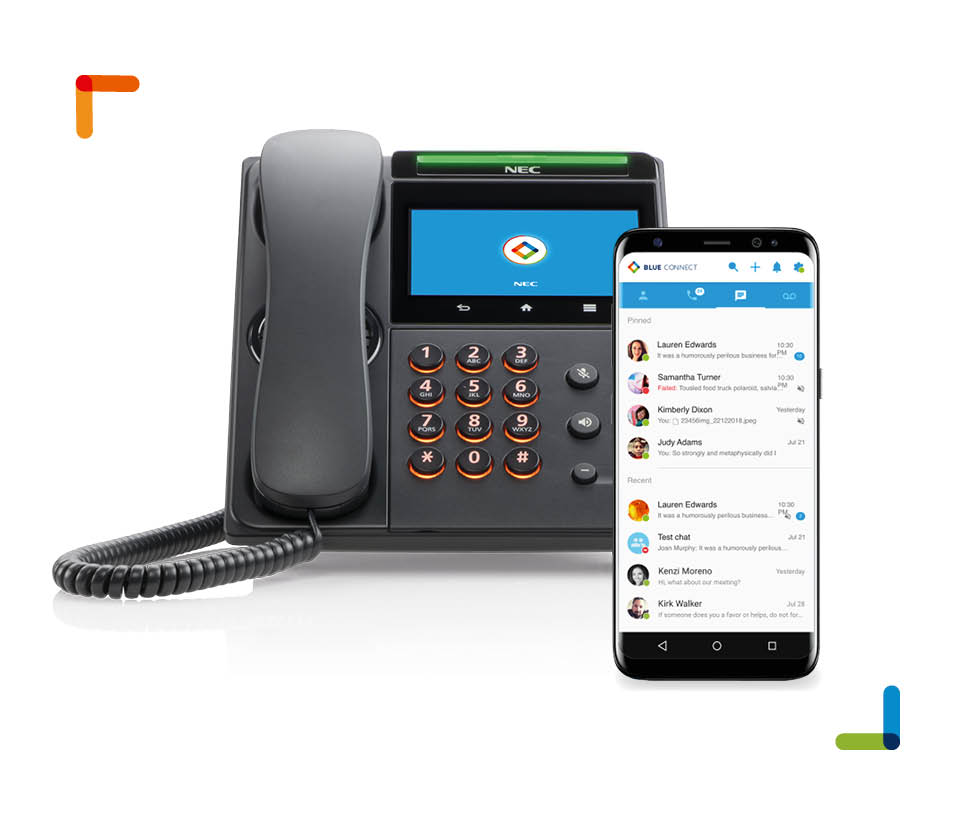Advantages to buying your Samsung phone system from Telephonesystemsdirect.com
We have been selling, installing and servicing Samsung telephone systems since 1990. We have 18 years of experience and thousands of happy, satisfied customers. In 2005, 2006, 2007, 2008 (to date) we sold and installed more Samsung phone systems to end users, like yourself, than any other Samsung dealer in North America! Other Samsung dealers call our tech support department rather than Samsung; think about that.
In order to reach the national market we have pioneered and perfected the sale and service of Samsung telephone systems utilizing the Internet, without sacrificing our excellent technical support. Through much research and many hours of brain storming we developed our unique, Plug and Play Small Business Telephone System. Our unprecedented concept has given the national business community the opportunity to own their own cutting edge Samsung digital communication platform at a fraction of the cost of our nearest competitors.
When you purchase one of our Plug and Play packages you get so much more than just Samsung hardware. You get:
- New Samsung hardware and the latest software, never used or refurbished.
- A Samsung phone system fully assembled, mounted on a backboard, ready to plug in and use.
- A Samsung phone system completely programmed to your custom specifications by a fully certified Samsung technician with 18 years of Samsung experience.
- Simple, user friendly instructions about how to unpack, mount and plug in your lines and phones.(Includes a 7 minute video, color pictures and easy to understand text)
- Free telephone tech support with the technician who assembled and programmed your system.
- Free end user training for you and your staff.
- A five year parts warranty.
- A State-of-the-art Samsung telephone system, tech support second to none and a fair, honest price.
- On site installation (optional at a fair price) if you or your staff are not going to mount and plug in your system.
The warranty and tech support that you receive when you do business with us is worth far more than what you pay for the hardware. Don’t be fooled by those other retailers with claims of lower prices and similar packages. Do your homework, ask the right questions, check references and your efforts will be rewarded.