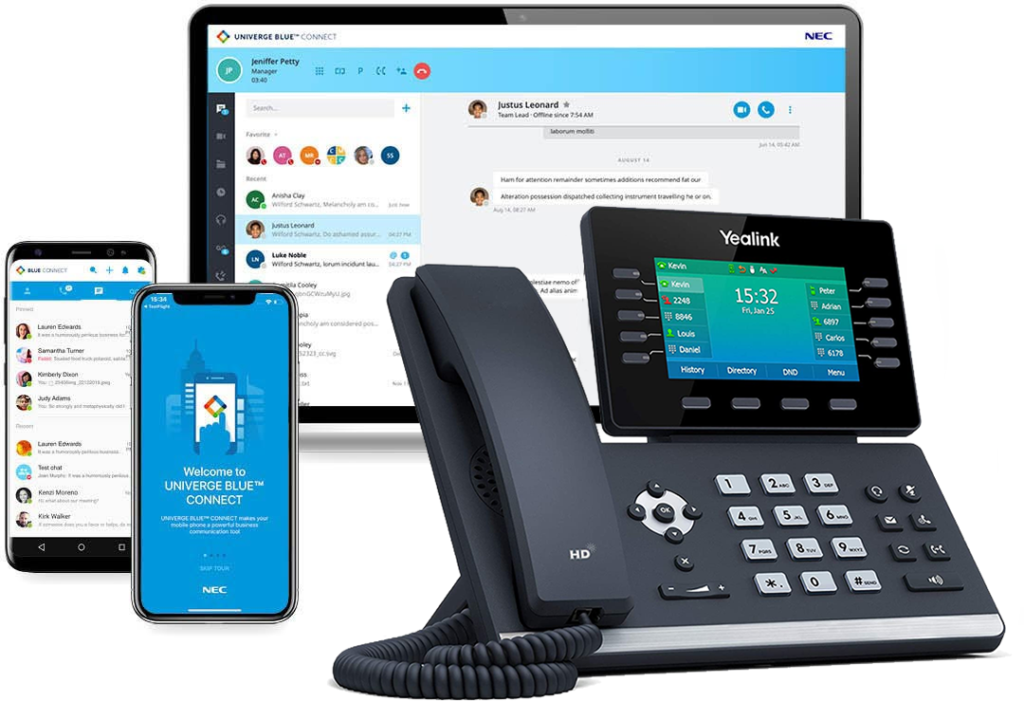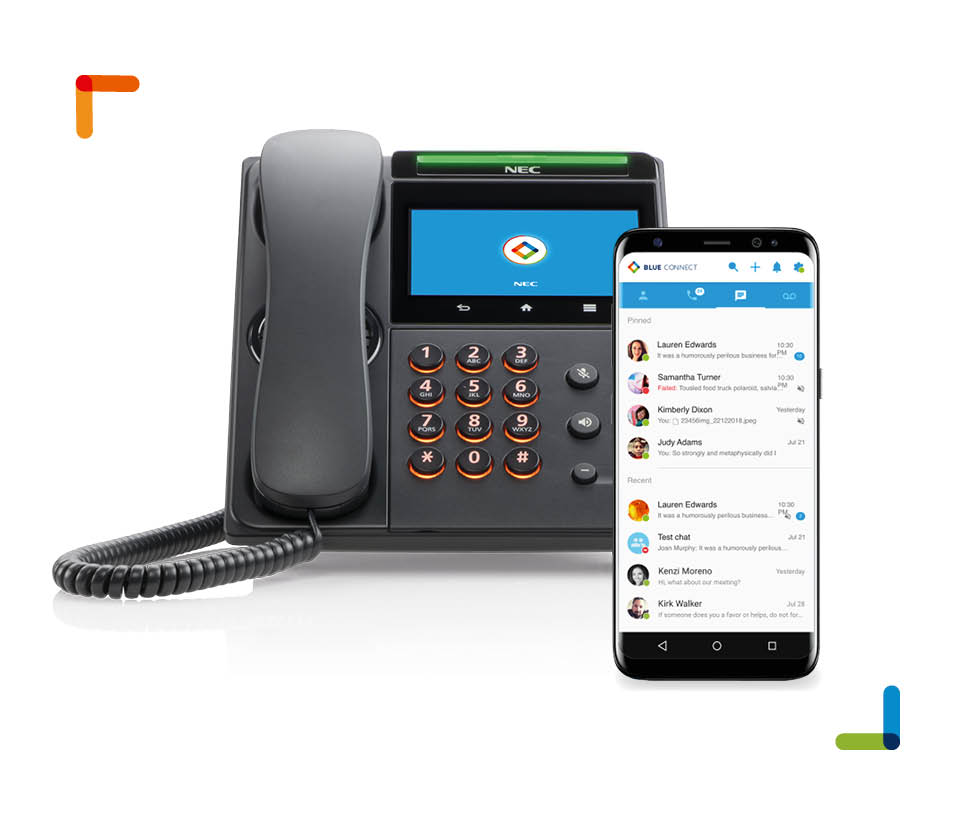Transfer permits an extension user to send (i.e., extend) an active call to any other extension in the system. With Transfer, any extension user can quickly send a call to the desired co-worker. A call a user transfers automatically recalls if not picked up at the destination extension.
An extension user can Transfer both outside calls and Intercom calls.
You can transfer calls in two ways.
Screened Transfer – The transferring user announces the call to the destination before hanging up.
Unscreened Transfer – The transferring party extends the call without an announcement.
To Transfer a call:
- Do not hang up.
- Press the TRANSFER button.
- Dial your co-workers extension
- Announce the call to your co-worker (screened transfer) or simply hang up to send the call through unscreened.
Tips: You can press the flashing line key to return to the call if your co-worker doesn’t want it. You can press the V-Mail button to send the call to your co-workers voice mail.
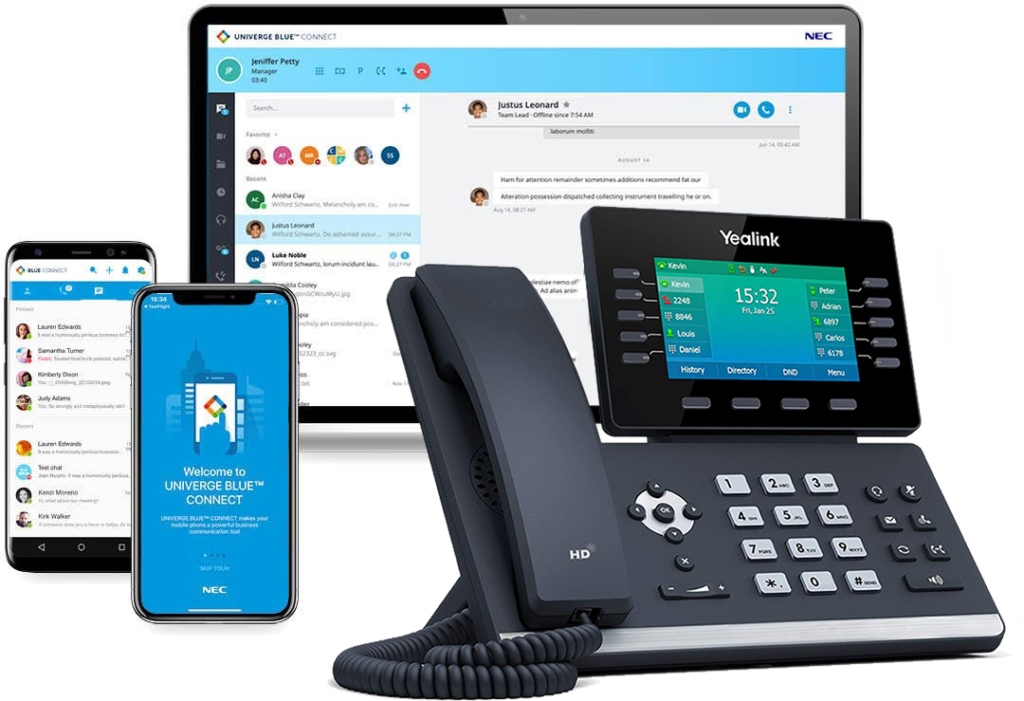
Business Phone Service
With UNIVERGE BLUE CONNECT, there is no phone system hardware to buy, install, manage, upgrade or replace. Combines your phone system, chat, video, screen sharing, file management and conference calling into a seamless business phone service that fits with your business size, needs, and work style.