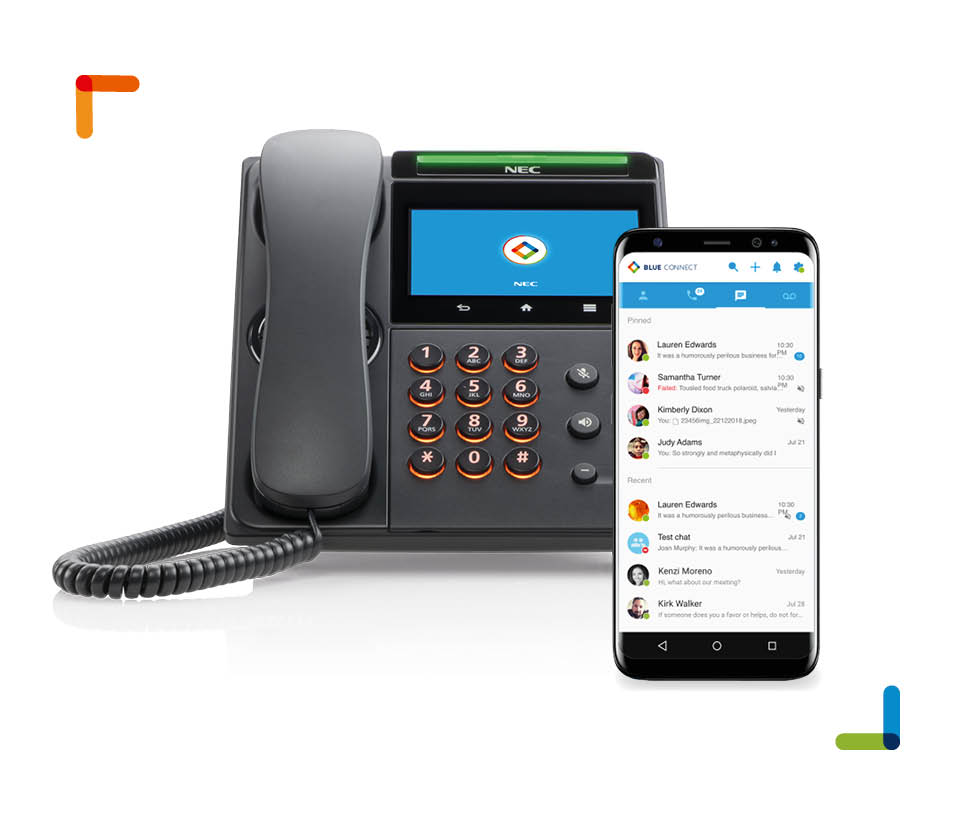DSX System Software version 3.43 is an important new release that introduces many new IntraMail features, implements VoIP QoS capability, offers Dial while in a Conference, and provides other new features and software corrections. The companion System Administrator version 3.33 is required for this new release and is also available. The new System Administrator also includes new Voice Prompts (v2.40) that are necessary for several of the new IntraMail features.
First Time Setup
When logging into their mailbox for the first time, the mailbox subscriber is prompted to set up their Security Code, record a personalized Mailbox Name, and record their Greeting. First Time Setup helps personalize and secure each mailbox. The subscriber can follow the voice prompt instructions and complete these steps or optionally skip the options and go right to their mailbox. If they skip the First Time Setup options, they will not repeat unless the mailbox is initialized.
Initialize Mailbox
Initialize Mailbox allows the installer to return any mailbox to its initial default state. This is typically done when an employee leaves the company and a new employee wants to use the same mailbox. Initializing a mailbox:
- Erases the Security Code
- Deletes all Greetings
- Deletes the Mailbox Name
- Deletes the Paging Message
- Erases all messages in the mailbox
- Turns First Time Setup back on
- Sets all other options for the mailbox to their default settings.
Greeting Schedules
The three mailbox Greetings can be put in a schedule so that they are active on different days at different times. This allows the subscriber to customize their greetings for different periods during the work week. For example, Greeting 1 can be active every day of the week when not in the office, Greeting 2 can be active during work hours (Mondaythrough Friday from 8AM to 5PM), and Greeting 3 can be active every work day during lunch (Monday through Friday from 12PM to 1PM).
In lieu of scheduling, a greeting can be made Active at All Times. This operates identically to non-scheduled greetings in prior releases. By default, greetings are not scheduled and Greeting 1 is Active At All Times.
When a subscriber logs into their mailbox and presses Greet(Greeting), the voice prompts tell them which Greeting is active and if a Greeting is set for Active at All Times.
Busy Greeting
The Busy Greeting is a unique mailbox Greeting that can play to Automated Attendant callers when the extension is busy. For example, the Busy Greeting could say, “I’m on the phone right now. Leave me a message and I’ll call you right back.” This lets the caller know that the extension user is busy on the phone, not away from their desk or out of the office.
While the extension user is busy on a call, the Busy Greeting will play to Automated Attendant callers who were routed to the busy extension via Screened Transfer. All other callers will be handled normally by the system and hear the active Greeting.
Find Me Follow Me Day of Week Selection
The Find Me Follow Me schedule is enhanced with the day of week selection. In addition to the destination start and stop times, the Find Me Follow Me schedule now allows destinations to be enabled and disabled for each day of the week.
Message Notification Day of Week Selection
The Message Notification schedule is enhanced with the day of week selection. In addition to the destination start and stop times, the Message Notification schedule now allows destinations to be enabled and disabled for each day of the week.
Directory Dialing Automatic Routing
If an outside caller is answered by a Directory Dialing Mailbox, and they dial the first few letters of a person’s name, they will be automatically routed to a list of choices without having to dial #. This is helpful to callers who are unaware that they should dial # to complete their entry. Dialing # is still available, and saves time, but it is no longer required to complete the routing. In prior software versions, if the caller forgot to dial # they would be prompted to repeat their entry and routing would not occur.
Dial Action Table Go Back Option
The Dial Action Table Go Back option returns an Automated Attendant caller to the Routing Mailbox from which they came. For example, an Automated Attendant could be set up with successive Goto options that allow the caller to access Call Routing Mailboxes for national, regional, state and local Sales offices. The Go Back option would allow:
- A caller in the local Call Routing Mailbox to back up to the state office.
- A caller in the state Call Routing Mailbox to back up to the regional office.
- A caller in the regional Call Routing Mailbox to back up to the national office.
Dial Action Table Alternate Transfer Destinations
Each Dial Action Table digit can have two simultaneous assignments: aDialed Transfer Assignment and an Alternate Assignment. The Dialed Transfer Assignment is a Screened or Unscreened Transfer to an extension or Department Group corresponding to the dialed digit. By default, digits 3 and 4 have UTRF Dialed Transfer Assignments. This means that an Automated Attendant caller can dial any extensions within the 3xx and 4xx range.
The Alternate Assignment overlays the Dialed Transfer Assignment. If the caller dials a single digit, after about a second they route to the Alternate Assignment. If they dial digits in succession, they route to the Dialed Transfer Assignment.
Alternate Transfer Destinations allows you to set up robust call handling scenarios with a minimum of Dial Action Tables and Call Routing Mailboxes.
Post Dial Announcement
The Post Dial Announcement is an announcement that plays to an Automated Attendant caller after they have dialed their destination butbefore the call is routed. A typical application for the Post Dial Announcement is to play an additional message prior to routing the caller to a customer support group. The message that plays is the Announcement Mailbox Message for an Announcement Mailbox specified as the Post Dial Announcement Mailbox for the answering Call Routing Mailbox. Each Call Routing Mailbox can have its own Post Dial Announcement Mailbox or it can be shared. When setting up the Dial Action Table for the Call Routing Mailbox, program the Alternate Assignment as you would normally but include A anywhere in the Routing dial string to have the Post Dial Announcement play.
Universal Compatibility for IntraMail Email Notification
DSX System Software Version 3.42.16 enhances IntraMail Email Notification by providing compatibility with HTML email, text-based email, and SMS (Short Message Service) messaging. The operation is automatic and is determined by the email client on the destination device (smart phone, cell phone, or PC) and the address entered in Stations:
Door Box Enhancements
Distinctive Chiming
To make it easier for users to determine which Door Box is ringing, each of the standard Door Box chimes can be set to ring one, two, or three times.
Programmable Door Alert Time
The length of time a Door Box will remain active after a visitor at the door presses the Call button is now programmable (1-9999 seconds). An extension receiving the Door Box chime or ring can lift the handset anytime during the Door Alert Time to connect to the Door Box. In prior software versions, the Door Alert Time was fixed at 30 seconds.
FXS/SIP 3rd-Party Door Box Support
An FXS or SIP 3rd-party Door Box can be set up in system programming to operate like a standard proprietary Door Box. For example, by assigning a device as a Door Box, you can program the chime type, relay options, and Ring Group options. When a visitor at the 3rd-party Door Box presses the Call button, it will chime or ring just like a proprietary device. When an extension user answers, DTMF relay controls (if supported in the 3rd-party Door Box) will also be available. Additionally, the 3rd-party device will also follow the Programmable Door Alert Time and Distinctive Chiming settings. The type of DTMF signaling sent to the SIP Door Box is determined by the Profile used by the device.