NEC DSX User Guides
NEC DSX Telephone Feature Guide
NEC DSX 80/160 Hardware Manual

Take Control of Your Communications
NEC DSX User Guides
NEC DSX Telephone Feature Guide
NEC DSX 80/160 Hardware Manual

This process will work as long as your lines are set for key ring by the installing technician.
While your handset is on hook press # 725, you will notice your line keys will light up, most likely they will be RED if your phone isn’t ringing on incoming calls. Tap each line key until they turn solid GREEN and the display reads “ALWAYS RING”.
If you want to make lines stop ringing tap each line key until they turn solid RED.
When you are finished making your changes press the speaker key until you exit programming.
By default the indicator light at the top right corner of the NEC DSX 22B Display telephone and the NEC DSX 34B Display telephone will flash whenever there are new caller ID records (logs) at that extension. This sometimes causes confusion because this is also the light that flashes when you have new messages in your mailbox.
This feature can be disabled by removing the Caller ID Alert Lamp feature from the class of service. When using the keyset for programming this can be found in 1404-06: Caller ID Alert Lamp
Download the NEC DSX PC Administrator
The NEC DSX PC Administrator Software is a windows based application you can use for programming the NEC DSX-80, 40 and 160 telephone system and maintaining site databases.
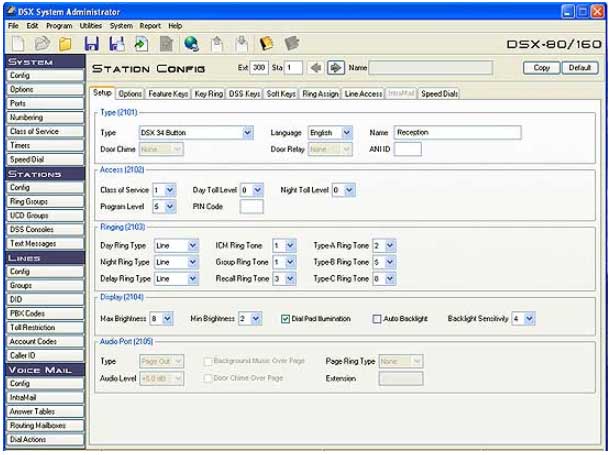
The NEC DSX Administrator uses TCP port 8000 for programming. In order to program the system remotely using the PC Adminstrator port 8000 in the Firewall/Router will need to be forwarded to the local IP address of the NEC DSX phone system.
To determine the local IP address or change the local IP address of an NEC DSX phone system see this post.
It’s time to replace your NEC DSX Telephone System! Did you know that the average lifespan of a premises-based phone system is 5 years? If you purchase hardware today, it is going to become obsolete – it’s a question of when, not if. What will you do when you find out that the features your business relies on are no longer being upgraded or supported?
With our Business Phone Service you’ll do far more than replace one phone system with another. You will gain a flexible, feature-rich Unified Communication System that will unleash productivity within your organization at an affordable price.
We’re ready to help with answers to your questions, a demo or a fast, no-obligation quote. Use the contact form below or call us at 866.898.2303 Option 1.
With the newest version 3 software NEC has added more information that is accessible on a NEC DSX 24B or 34B telephone using the check button.
Pressing the CHECK button followed by the INTERCOM button you will be able to see that telephone’s extension number, the telephone’s station port number and the slot and port that particular telephone is installed on.
Pressing the CHECK button followed by the V-MAIL button will display the Intramail prompt set number, the number of Intramail ports installed followed by the Intramail type(pro or Standard). This will also show you the 13 digit Intramail license code. If you want to upgrade your Intramail you need this code.
Pressing the CHECK button followed by the DND button will display the IP address, the gateway and the DHCP status. (on or off).
Pressing the CHECK button followed by the CONF button will display the VoIP installation status, the number of VoIP ports and the 13 digit VoIP license code needed to add VoIP ports to the system.
Pressing the CHECK button followed by the HOLD button will display the system type (40, 80 or 160) and the software level. This will also display the system installation date ( provided the installing technician update it.) This will also display the 13 digit system code. This code will be needed in the event you need to reset the level 3 programming pass code.

Need help? Our technical support staff is certified on all Samsung, NEC DSX, NEC SL1100, NEC SL2100, NEC SV8100 and NEC SV9100 telephone systems. We can walk you through programming changes or troubleshooting over the phone or connect to your telephone system remotely.

These are instructions on checking or changing the IP Address On An NEC DSX phone system.
The IP address is used for programming when using the PC Administrator and also for VoIP (Voice Over Internet Protocol) applications.
Before beginning check with the LAN (Local Area Network) Administrator for an acceptable, static IP address on the LAN.
At any phone, with the handset down press INTERCOM # * # * and put in the password 632379.

The NEC DSX has a built in Message On Hold mailbox that allows the System Administrator to record a message that will play to callers while they wait on Hold. For example, you can record a message summarizing available services or hours of operation. This message will play to callers as soon as you put them on Hold, and continually repeat as long as they remain on Hold.
Each of your telephone lines must be configured to use the built-in message on hold mailbox in program 3103.
Follow these instructions to record a message on hold.
Version 3 NEC DSX systems have the ability to upload a .Wav file directly into the message-on-hold mailbox using the PC Administrator program.

The following instructions will teach you how to check your voicemail messages when you are not in your office. These instructions apply to NEC DSX telephone systems with the NEC Intramail.
Call your main office phone number. If your call is answered by the auto attendant press # followed by your extension number at any time while the greeting is playing.
If your call is answered by someone in the office, the person answering the call will have to transfer you to the main greeting of the Intramail voicemail system. This is done by pressing the V-MAIL key, then hanging up. The person calling will hear the auto attendant greeting, “Thank you for calling XYZ Company. If you know…” you then press # followed by your extension number.

How many times have you missed that important call from a paying customer because you were on the phone setting up your Tee Time for this Saturdays’ golf game? The NEC DSX-80 telephone system’s Voice Over feature could help a lawyer, for example, waiting for an urgent call. While on a call setting up a Tee Time, the lawyer’s paralegal could announce the urgent call as soon as it comes in. The lawyer could then give the paralegal instructions on how to handle the situation – all without the Pro Shop hearing the conversation.
The NEC DSX-80 telephone system uses Voice Over to let a user get through to a keyset extension user busy on a handset call. With Voice Over, the busy keyset extension user hears an alert tone followed by the voice of the interrupting party. The NEC DSX-80 telephone system keyset extension user can respond to the interrupting party without being heard by the original caller. If desired, the keyset extension user can easily switch between their original caller and the interrupting co-worker. The original caller and the interrupting party can never hear each other’s conversation.
The salesperson just presses and holds down a programmed Reverse Voice Over key to make a private call to the assigned assistant. The initial caller cannot hear the Reverse Voice Over conversation. The private intercom call continues until the Reverse Voice Over caller releases the key again.
The initial handset call on the NEC DSX-80 telephone system can be an outside call or an Intercom call. An NEC DSX-80 extension can have Reverse Voice Over keys for more than one co-worker. When the keyset is idle, the Reverse Voice Over key functions the same as a Hotline key. The key also shows at a glance the status of the associated extension on the NEC DSX-80 telephone system.
Forwarding all of your calls to an external number is best accomplished by using the phone company forwarding option but if that feature is not available the NEC DSX can be programmed to forward calls for you. There are two methods for doing an off-premise forward, tandem trunking or flash transfers.
Tandem trunking uses two phone lines, one incoming line and one outgoing line, to transfer calls to an off-premise number. These two lines will be tied up for the duration of the conversation. When using Tandem Trunking you want to make sure that you have the phone company feature disconnect supervision (sometimes called far-end disconnect or gauranteed disconnect) on your lines, otherwise your lines might stay tied up after the conversation has finished.
Flash Transfer is the preferred method for transferring calls off premise. A flash transfer transfers the caller back out on the same line they called in on, thus removing the call from your phone system and freeing that line for another incoming caller. To use this feature you will need to have the flash transfer (or 3rd party conference) feature from your telephone company.
Possible Uses:
One great way the NEC DSX phone system can save your company money is by eliminating your night answering service. Your service department dispatcher’s telephone rings direct for lines 1-4 during the day. The dispatcher answers calls on those lines and assigns technicians accordingly. At night, the calls on lines 1-4 must automatically route to the technician on call for emergency service. The NEC DSX phone system feature that makes this possible is “Off Premises Call Forwarding”. This feature allows your service department dispatcher to forward the calls to an off-site location (such as a cell phone or remote office). This can be set up using either the tandem trunking or flash transfer methods above.
Any NEC DSX phone system keyset users can also stay in touch by having Off Premises Call Forwarding automatically forward their calls while they are away from the office. To set up Off Premises Call Forwarding, the user selects the line or Line Group over which the call should route, as well as the number the NEC DSX phone system should dial. The number dialed can be from an extension’s personal speed dial bin containing an outside number, or the user can enter an outside number directly into their personal speed dial bin 720. When a call rings the forwarded extension, the NEC DSX phone system selects the specified line or group and then out dials the stored number. Currently this implementation of off premise forwarding only works with the tandem trunk method.
Programming:
Note: This method will only work if a caller is transferred directly to OR directly dials your extension number, this will not work on KEY RINGING Calls or group calls.
To Cancel Off Premise Forwarding press Intercom * 3 and choose the new forwarding type.
