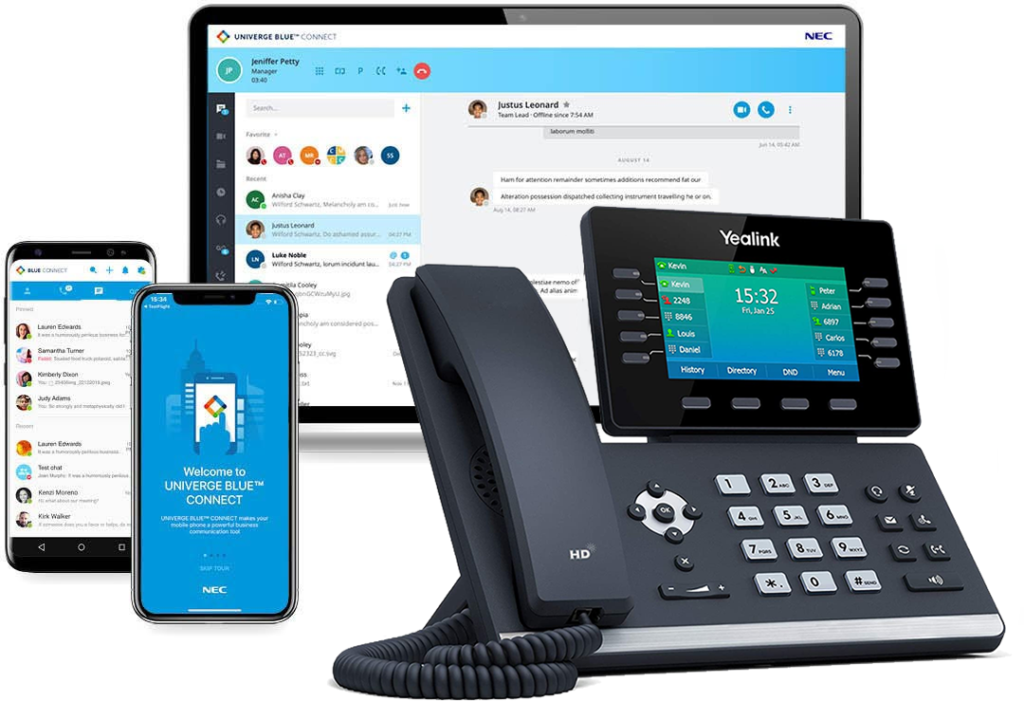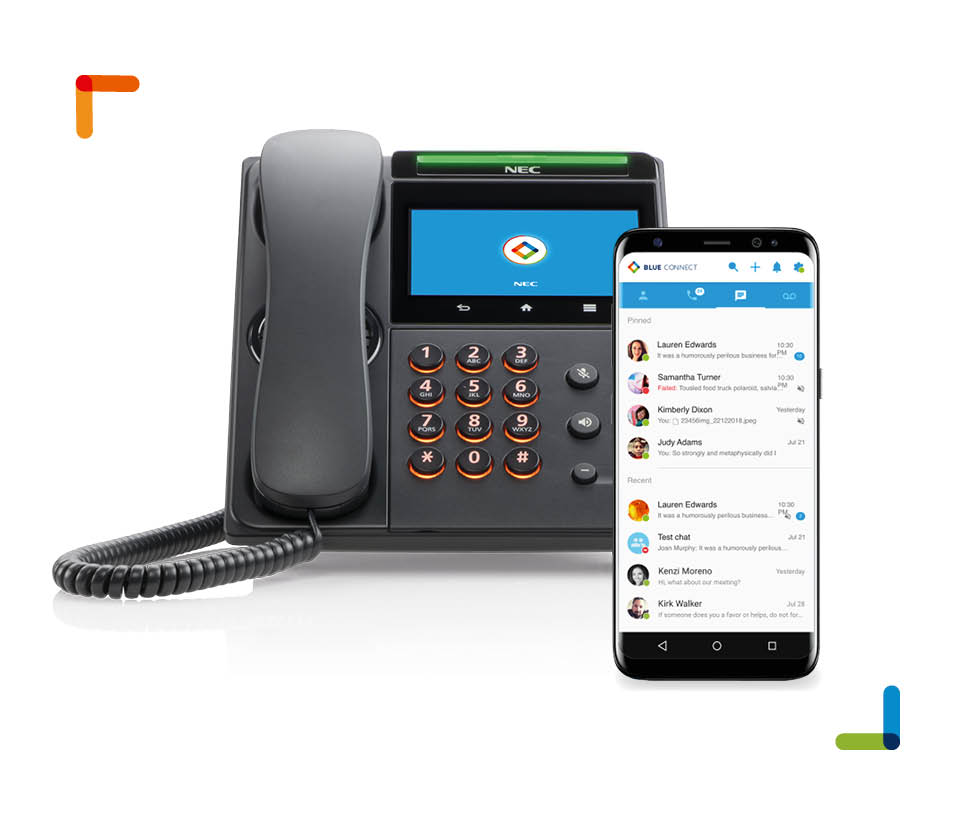To connect an external paging horn or system to a Samsung iDCS100 or iDCS16 telephone system you will need a to locate the system connection block, usually found next to the telephone system main cabinet. The paging connection on the Samsung OfficeServ 7100, 7200, 7400 and 500 telephone systems is usually located on the processor card and may not be terminated on a system block. The page output should be labeled on the connection block as shown below.

To connect the paging horn you should run a standard cat3 from the Samsung telephone system out to the location you want to place the horn.
Splice the white/blue and blue/white wire to the paging horn TIP and RING wires and the white/orange and orange/white wires to the GND and -24VDC wires.
At the Samsung telephone system splice the white/blue blue/white wires two pins next to PAGE OUT. Connect the white/orange and orange/white wires to the power supply as indicated on the power supply instructions.

These instructions should work with a TelephoneSystemsDirect.com telephone system. Consult your telecommunication company before making changes to your system.