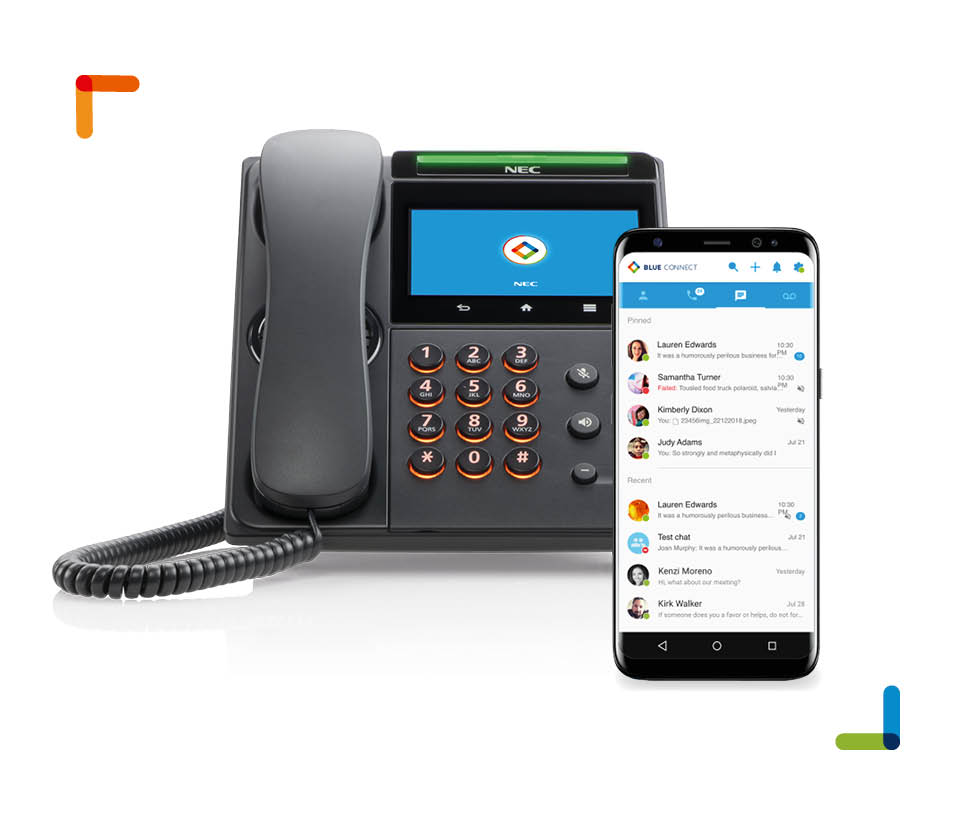What would happen to your business if your telephone lines were down for a day? How about a week? It is a question few business owners think about, but the fact is that a loss of communication with your customers might have devastating effects on your business. We recently had a situation arise that once again proved the value of a business continuity service.
One of our customers was moving to a new office. They were switching their telephone service to another carrier. The move in date was set. Our customer had to be out of their old office 7 days before the telephone company would have service in the new office. This could be a death sentence for some businesses – a whole week without contact from their customers. (In this case it was a medical facility which made the situation even worse!) The set-up of their usual telephone system is as follows:
Calls would ring into the auto-attendant and play the day greeting:
“Thank you for calling ABC Medical. For appointments, press 1. If you are an existing patient, press 2. For insurance, press 3. For an operator, press 0 or remain on the line.”
If a caller pressed 1, they would be transferred to 3 phones. If the call was not answered, the caller would be prompted to leave a message.
If the caller pressed 2, they would be transferred to 2 different phones. Once again, if the call was not answered they would be prompted to leave a message.
Pressing 3 would transfer the call to one telephone.
Pressing 0 would transfer the call to the same phones as option 1.
This is how we set up our business continuity service:
When a caller dialed the main telephone number for the practice, the call was forwarded to our business continuity service which answered as follows:
“Thank you for calling ABC Medical. For appointments press 1. If you are an existing patient, press 2. For insurance, press 3. For an operator press 0 or remain on the line.”
If a caller presses 1 it would transfer the call to one of three different cell phones. If the first cell phone was busy or did not answer the call would be sent to the second cell phone and so forth. If none of the cell phones answered the call the caller would be prompted to leave a message. The message was then sent via Email (.Wav file) to the 3 employee’s taking appointments.
If a caller presses 2 it would transfer the call to one of two cell phones. If the first cell phone was busy or did not answer the call would be sent to the second cell phone and so forth. If none of the cell phones answered the call the caller would be prompted to leave a message. The message was then sent via Email (.Wav file) to the 3 employee’s that handled existing patients.
Pressing 3 transfered the call to the home telephone of the employee responsible for insurance.
Pressing 0 transferred the call to the same phones as option 1.
Faxes were forwarded to the business continuity service and email to the employee responsible for faxes (we recovered about 20 faxes!).
The telephone lines were installed a week later and we switched the lines onto their new telephone system. None of their patients were any the wiser!