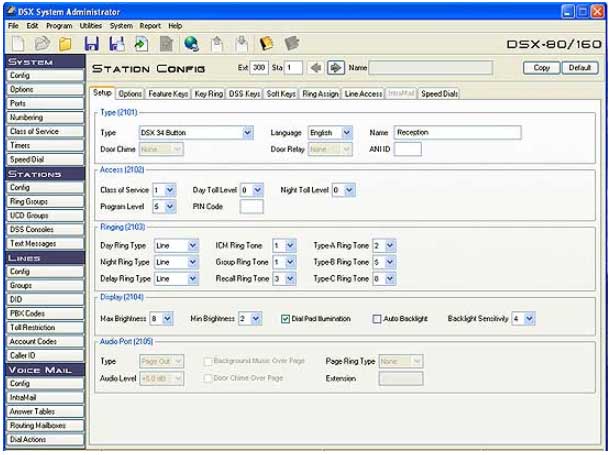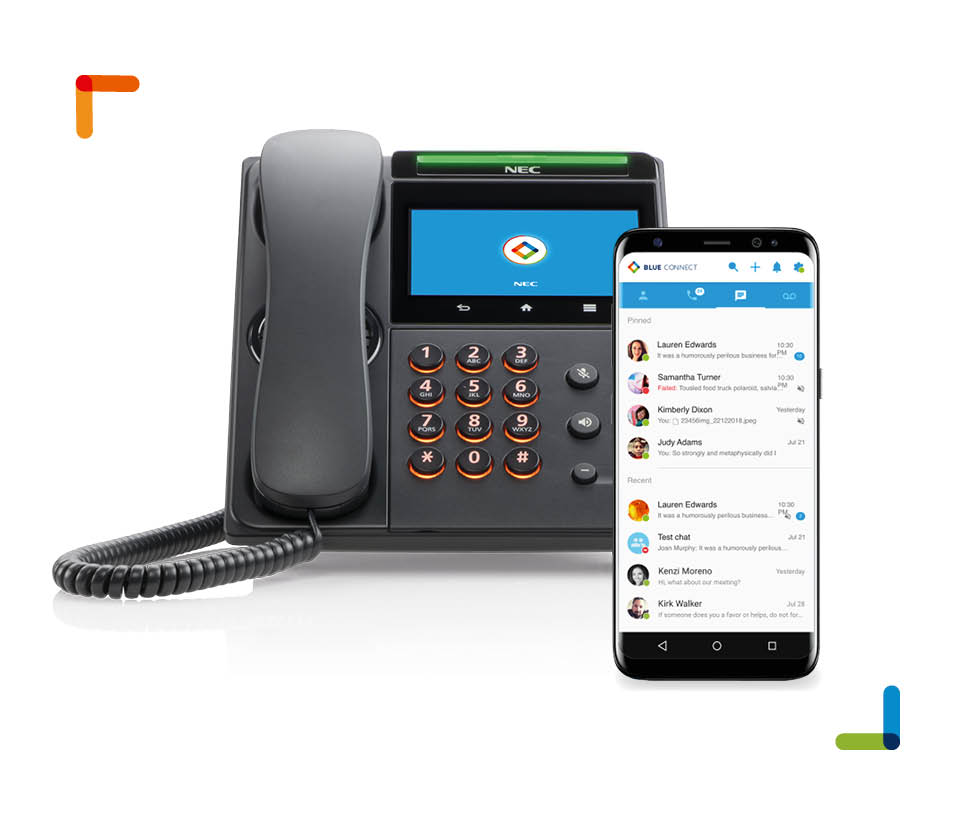NEC SL1100 InMail Find-Me Follow-Me InMail Advanced feature license.
Find-Me Follow-Me helps an outside caller locate an extension user who is not at their desk. If their call is unanswered and is picked up by voice mail, the caller has the option of dialing a digit to try up to
three alternate Find-Me Follow-Me destinations. A destination can be an outside number (such as a cell phone or home office) or a co-worker’s extension.
The Find-Me Follow-Me destinations are set up in the Find-Me Follow-Me schedule. Each of the three schedule entries can be individually enabled or disabled and provides options for Start Hour, End Hour, and destination number. If the caller chooses the Find-Me Follow-Me option, the system will try each enabled entry that is active for the current time (i.e., in-schedule). The system will not try any entries that are disabled or are not in-schedule.
When trying the destinations, Find-Me Follow-Me skips an active, in-schedule number that is busy, in DND, or is unanswered. When all active in-schedule destinations have been tried the caller can then
choose to try Find-Me Follow-Me again or select another option.

Did you know your NEC SL1100 phones will work on NEC’s new SL2100 Phone System?
Take advantage of the NEC SL2100’s Powerful IP communications using your existing phones. Extend your communications into the cloud with PC/MAC softphones and Mobile Phone Applications.
Contact us today for more information.